20 Most Important FL Studio Shortcuts
FL Studio is renowned for its flexibility and user-friendly interface, and one of the key factors in speeding up your workflow is mastering keyboard shortcuts. These shortcuts can significantly enhance your efficiency, allowing you to focus more on your music production and less on navigating menus. Here’s a guide to the most commonly used FL Studio shortcuts and what they do.
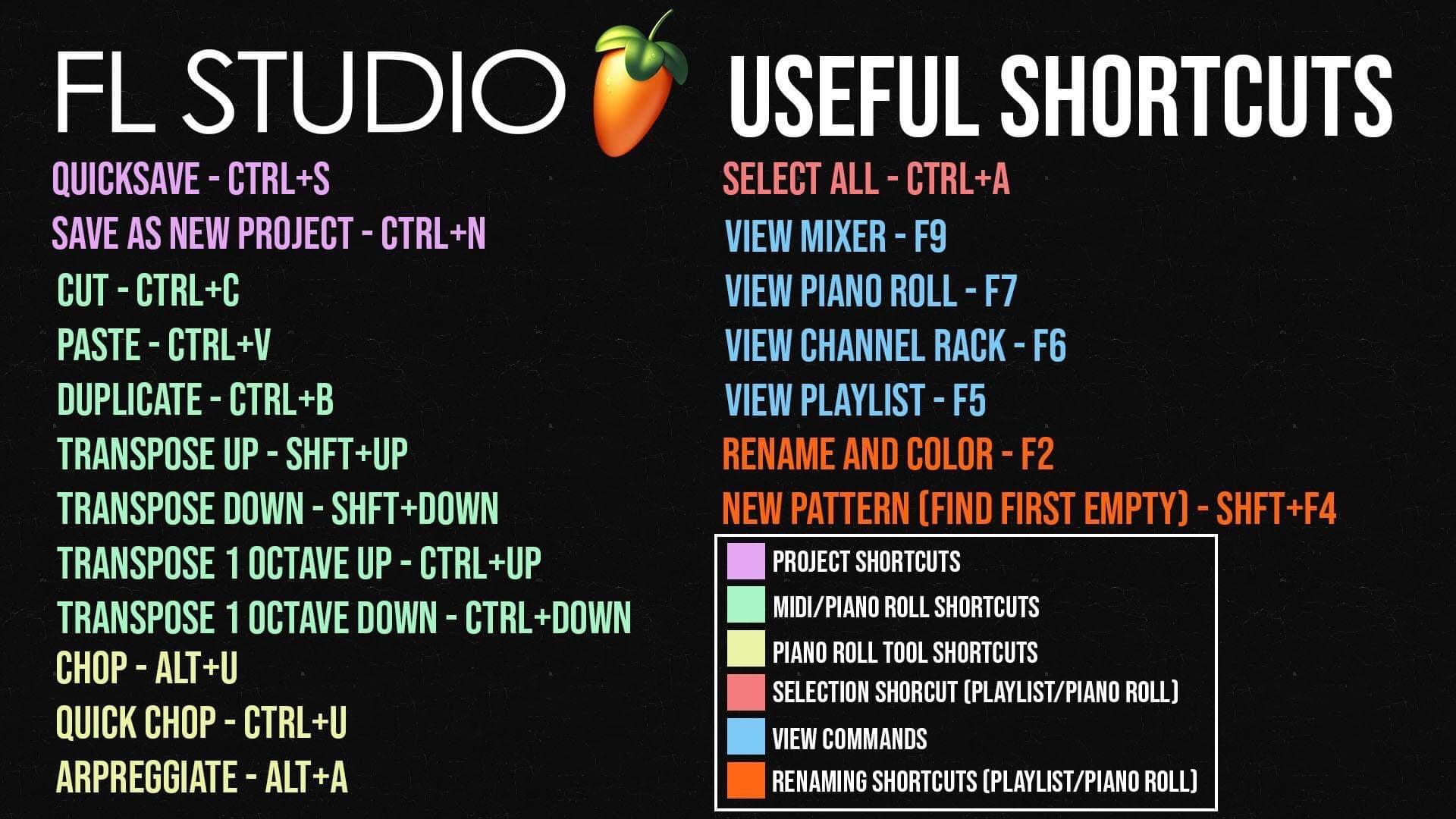
1. *Ctrl + N* – New Project
Create a new project quickly with this shortcut. It’s a great way to start fresh without going through the File menu.
2. *Ctrl + S* – Save Project
Save your work instantly. Regularly saving your project is crucial to avoid losing progress, especially during long sessions.
3. *Ctrl + Shift + S* – Save As
Use this to save your project under a new name or in a different location. This is helpful for creating different versions of a project or for backups.
4. *Ctrl + Z* – Undo
Undo your last action. This is an essential shortcut for correcting mistakes or reversing unintended changes.
5. *Ctrl + Shift + Z* – Redo
Redo an action you’ve undone. This can be useful if you’ve accidentally undone something you actually wanted to keep.
6. *Ctrl + T* – Add New Track
Quickly add a new track to the Playlist. This helps you keep your arrangement organized as you add more elements.
7. *Ctrl + L* – Link Selected Channel to Mixer
Link the selected channel in the Channel Rack to the next available mixer track. This is a quick way to set up your mixing workflow.
8. *Ctrl + B* – Duplicate Selected Pattern
Duplicate the selected pattern in the Playlist. This is useful for repeating sections or creating variations in your arrangement.
9. *Alt + R* – Render to Audio
Render your project or a selected portion to an audio file. This is essential for exporting your final mix or bouncing out stems.
10. *F5* – Open Playlist
Quickly open the Playlist view. This is where you arrange your patterns, automation clips, and audio files.
11. *F6* – Open Piano Roll
Open the Piano Roll for the selected instrument or channel. This allows for detailed editing of your melodies and rhythms.
12. *F7* – Open Mixer
Bring up the Mixer view to adjust your levels, effects, and routing. This is central to the mixing process in FL Studio.
13. *F9* – Open Step Sequencer
Access the Step Sequencer to quickly program drum patterns and simple sequences. This is useful for creating beats and basic rhythms.
14. *Spacebar* – Play/Pause
Start or stop playback of your project. This is one of the most frequently used shortcuts for auditioning your work.
15. *Alt + Q* – Quantize
Quantize your selected notes or events to snap them to the grid. This helps in tightening up your rhythms and ensuring everything is in time.
16. *Alt + Left Click* – Remove Automation Clip
Remove an automation clip from the Playlist by simply Alt + left-clicking on it. This is a quick way to tidy up your arrangement.
17. *Ctrl + Shift + C* – Copy Value
Copy the value of a parameter to the clipboard. This is useful for applying the same settings across multiple elements.
18. *Ctrl + Alt + C* – Copy Channel Settings
Copy the settings of the currently selected channel, making it easier to apply the same settings to other channels.
19. *Ctrl + F* – Search
Open the search bar to quickly locate samples, presets, or any other elements within your project. This is particularly helpful in large projects with many assets.
20. *Ctrl + M* – Toggle Mixer Monitor
Toggle the Mixer Monitor on or off. This is useful for switching your monitoring setup or changing how you listen to your mix.
Conclusion
Mastering these FL Studio shortcuts can dramatically speed up your workflow and make the music production process more fluid and enjoyable. By incorporating these shortcuts into your daily routine, you can streamline your creative process, allowing more time for experimentation and innovation.
Whether you’re a seasoned producer or just getting started, knowing these shortcuts will help you navigate FL Studio more efficiently and focus on making great music. So, get familiar with these key combinations and take your production skills to the next level!
---
I hope this article helps you become more efficient in FL Studio by mastering these essential shortcuts.
