How To Use Parametric EQ IN FL Studio
Equalization (EQ) is a fundamental process in music production that helps you shape the tonal balance of your tracks. FL Studio's Parametric EQ is a powerful tool that allows precise control over the frequency spectrum of your audio. Whether you're looking to enhance specific elements or clean up your mix, mastering the Parametric EQ can significantly improve the quality of your productions. Here's a step-by-step guide on how to use the Parametric EQ in FL Studio.
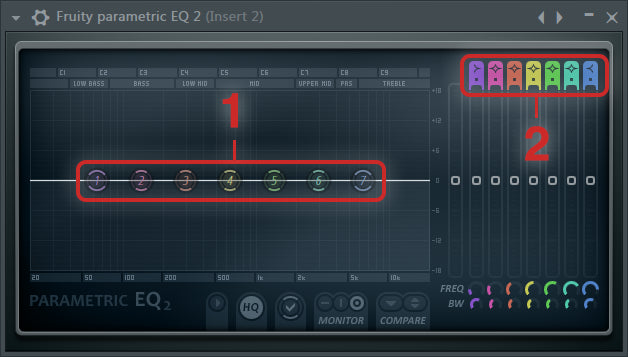
1. Open the Mixer: First, make sure your Mixer is open. You can do this by pressing F9 or clicking on the Mixer icon.
2. Select a Track: Choose the Mixer track you want to apply EQ to.
3. Insert the EQ: In the effect slot of your chosen Mixer track, click on an empty slot, go to the "Filter" section, and select "Fruity Parametric EQ 2."
Understanding the Interface
The Fruity Parametric EQ 2 interface consists of several components:
- Frequency Spectrum Display: Shows a real-time visual representation of the audio frequencies.
- Bands: There are seven adjustable bands, each represented by a circular handle on the frequency spectrum.
- Controls: Each band has controls for frequency, bandwidth (Q), and gain.
- Presets: Access various EQ presets for common tasks like vocal enhancement, bass boosting, and more.
Using the Parametric EQ
1. Basic Adjustments
- Frequency: Click and drag a band handle left or right to adjust its frequency. This determines which part of the frequency spectrum the band will affect.
- Gain: Move the band handle up or down to increase or decrease the gain. Positive gain boosts the frequency, while negative gain cuts it.
- Bandwidth (Q Factor): Adjust the bandwidth by scrolling your mouse wheel over a band handle or by using the Q control knobs. A higher Q value results in a narrower bandwidth, affecting a smaller range of frequencies.
2. Common EQ Techniques
- High-Pass Filter: Use Band 1 to create a high-pass filter, cutting low frequencies to remove rumble and unwanted bass. Set the band to a low frequency (e.g., 20-40 Hz) and lower the gain all the way down.
- Low-Pass Filter: Use Band 7 to create a low-pass filter, cutting high frequencies to remove hiss or harshness. Set the band to a high frequency (e.g., 16-20 kHz) and lower the gain.
- Notch Filter: Use a high Q value on any band to create a notch filter, effectively cutting out a narrow range of problematic frequencies. This is useful for removing resonant peaks or feedback.
- Boosting: Gently boost frequencies to enhance specific elements, like adding warmth to vocals (around 200-500 Hz) or brightness to hi-hats (around 8-12 kHz). Be cautious with boosting to avoid introducing harshness or distortion.
3. Advanced Techniques
- Dynamic EQ: While the Parametric EQ 2 isn't a dynamic EQ, you can automate the EQ parameters to create dynamic changes. For instance, you can automate a band to reduce harsh frequencies only during louder sections of a track.
- EQ Matching: Use the Spectrum Match feature (found in some advanced EQ plugins or by manually adjusting bands) to match the tonal balance of one track to another, ensuring consistency across your mix.
Tips for Effective EQing
- *Cut Before You Boost*: Try to cut unwanted frequencies before boosting others. This helps maintain headroom and avoids unnecessary distortion.
- *Use Reference Tracks*: Compare your mix to professionally produced tracks in a similar genre. This can help you identify frequencies that need adjustment.
- *Listen in Context*: Always make EQ adjustments while listening to your track in the context of the full mix. Soloing tracks can be useful, but the final adjustments should be made with all elements playing together.
- *Less is More*: Subtle adjustments can often be more effective than drastic changes. Aim for transparency and clarity without over-processing.
Conclusion
The Fruity Parametric EQ 2 in FL Studio is a versatile and powerful tool for shaping the sound of your tracks. By understanding how to use its various features and applying the techniques discussed, you can significantly improve the clarity, balance, and overall quality of your mixes. Practice using the Parametric EQ on different elements in your productions, and you'll soon master the art of equalization in FL Studio.
---
I hope this guide helps you get the most out of the Parametric EQ in FL Studio and enhances your music production skills.
